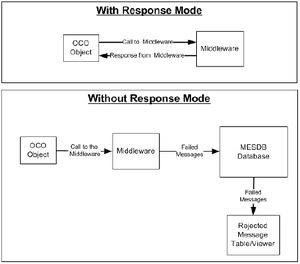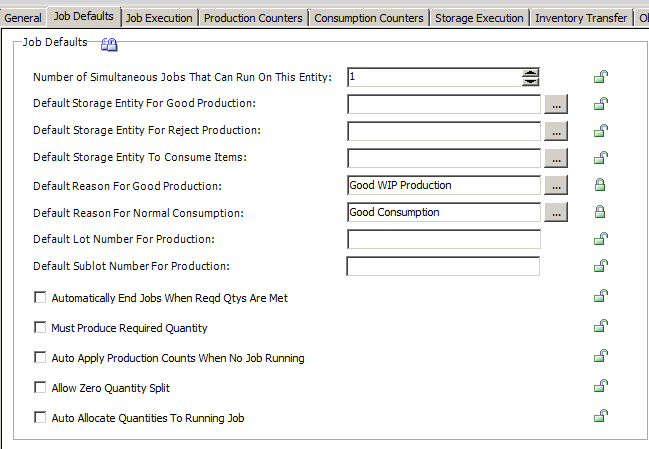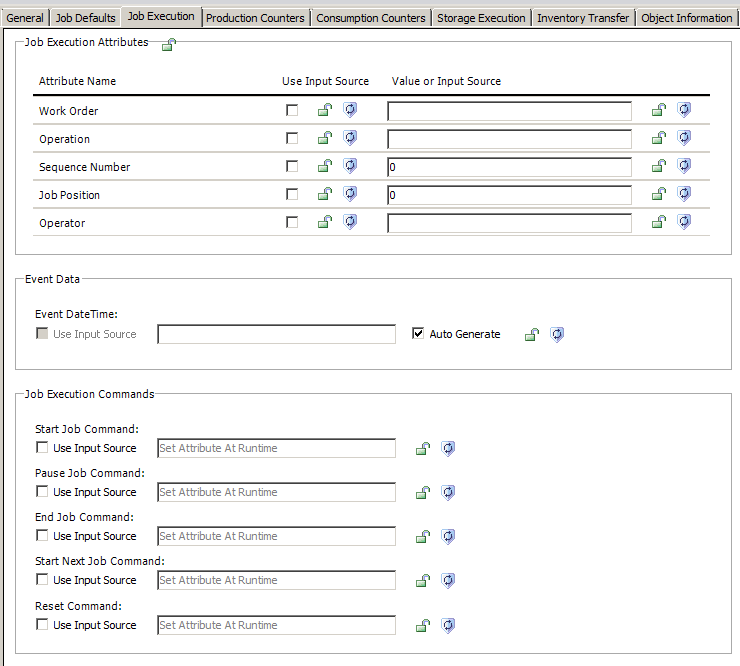OCO — различия между версиями
Admin (обсуждение | вклад) (→Закладка Job Defaults) |
Admin (обсуждение | вклад) (→Закладка Job Execution) |
||
| Строка 90: | Строка 90: | ||
=== Закладка Job Execution === | === Закладка Job Execution === | ||
| − | Закладка '''Job Execution''' - содержит настройки | + | Закладка '''Job Execution''' - содержит настройки для определения Work Order, Operation, Sequence number для идентифицирования той работы (Job) которая стартует, завершается или приостанавливается на оборудовании. |
[[Файл:JobExecution.png|обрамить|центр|Job Execution]] | [[Файл:JobExecution.png|обрамить|центр|Job Execution]] | ||
Версия 22:29, 21 июня 2015
Содержание
Описание
Operations Capability Object (OCO) - расширяет модель оборудования в ArchestrA IDE, используется в качестве источника для отслеживания производственных событий и для отправки данных производства в MES Database (MESDB). Входит в состав Application Objects (Набор объектов для интеграции с ArchestrA IDE)
Объект позволяет:
- Создавать производственные задания (job) запускаемые на оборудовании
- Стартовать, приостанавливать, завершать производственные задания (job) на оборудовании
- Добавлять производимые и потребляемые материалы для ассоциированного оборудования
- Содержиться в файле: OperationsCapability.aaPKG
- Файлы объектов расположены в каталоге:
32 bit OS C:\Program Files\Wonderware\MES\AppObjects 64 bit OS C:\Program Files (x86)\Wonderware\MES\AppObjects\
Описание свойств и атрибутов объекта
Закладки (источник Operations Capability Object User’s Guide):
- General - позволяет настроить какими возможностями будет обладать объект
- Job Defaults - появиться при установке General->Entity Can Run Jobs
- Job Execution - появиться при установке General->Entity Can Run Jobs
- Create Job Attributes - конфигурирование атрибутов для создания нового производственного заказа (work order) и заданий (job). Появиться при установке General->Enable Create Job Attributes
- Production Counters - конфигурирование счетчиков выпущенной продукции. Появиться при установке General->Enable Production Counters
- Consumption Counters - конфигурирование счетчиков потребляемых материалов. Появиться при установке General->Enable Consumption Counters
- Storage Execution - появиться при установке General->Entity Can Store Items
- Inventory Transfer - появиться при установке General->Entity Can Store Items
- Specifications - для управление атрибутами для загрузки параметров технических условий (Specification) на оборудование (entity). Появиться при установке General->Enable Specifications
- PEM Attributes - для управления PEM атрибутами. Появиться при установке General->Enable PEM Attributes
Закладка General
- Entity Can Run Jobs - при установке этой галочки активируется возможность запускать/конфигурировать производственные заказы (work order) и задания (job) на данном оборудовании (entity) (для которого был создан объект OCO). При установке этой галочки появятся закладки Job Defaults и Job Execution
- Enable Create Job Attributes - если эта опция не выбрана для оборудования (entity) нельзя создавать производственные задания (job). При установке этой галочки появиться закладка Create Job Attributes
- Enable Production Counters - При установке этой галочки появиться закладка Production Counters для управления и инициализации счетчиков выпущенной продукции
- Enable Consumption Counters - При установке этой галочки появиться закладка Consumption Counters для управления и инициализации счетчиков продукции используемой для производства (потребляемой)
- Entity Can Store Items - галочка позволяет оборудованию (entity) хранить материалы (item) для отслеживания запасов (tracking inventory). Если эта галочка не установлена, то на этом оборудовании (entity) нельзя хранить материалы (item)
- Entity Can Schedule Jobs - установка этой опции позволяет на оборудовании (entity) планировать производственные задания (job) и поддерживать очередь заказов на производство работ (work order)
- Enable Specifications - позволяет загружать параметры технических условий (Specification) на оборудование (entity). При установке этой галочки появиться закладка Specifications
- Enable PEM Attributes - для управления PEM атрибутами. При установке этой галочки появиться закладка PEM Attributes. Кроме этого галочка Entity Can Run Jobs установиться автоматически и появятся соответствующие закладки
- Response Type
- With response - тип ответов, при котором система получает и проверяет уведомление о доставке сообщений по изменению MESDB.
- Without response - тип ответов, при котором система НЕ получает сообщения о доставке. Сообщения о проблемах храняться в таблице "Rejected Messages" (Rejected Messages)
Закладка Job Defaults
Закладка Job Defaults - содержит настройки по умолчанию для работы (Job)
Specifying Number of Simultaneous Jobs
- You can configure the number of simultaneous jobs that can run on the entity at a given time.
- The value 0 or 1 indicates that only one job can run at a time on an entity.
- An entity can have a maximum of 50 jobs. However, there is a limitation within application server that an object can have a maximum of 5000 attributes. The number of job positions greatly affects the number of dynamic attributes added to the object. If production and consumption counters are to be configured for the object and it will have multiple job positions, then the effective number of job positions will be limited. For example, an object that can create jobs, has one consumption counter, two production counters, and a specification will have a limit of about 10 job positions.
Specifying Default Storage Entities
- A storage entity is used to store items that are produced or consumed while executing a job. You can specify the default storage entities for good production, rejected production, and consumed items when jobs are executed.
- Entities must exist with the option for storage before these fields can be set. Generally this means that the EMB must have been run once to populate the MES database with the entities that have the storage option set. These are default settings stored with the entity and can be overridden at run time during execution of the job.
- When you run the EMB, entities for which the Entity Can Store Items option is enabled in the General tab, the EMB creates a new default storage entity or updates the existing storage entity settings.
Specifying Default Reasons
- Reasons provide information for classifying produced, consumed, and rejected items. You must specify default reasons to produce or consume items.
- The specified default reason is logged for an entity during production or consumption transaction.
- The default reasons can be overwritten with new values at run time.
- For example, if the OCO contains configured production or consumption counters, associated reasons of production or consumption counters overrides the existing default reasons for the entity.
Specifying Default Lot and Sublot Numbers
- Lot and sublot numbers are identifiers of materials that are produced or consumed.
- The default lot number is used for production, when the production lot is not specified at the time of adding production from production counters in OCO, Operator, and so on. It is also used at the time of production if the lot number is not configured for a job.
- The default sublot number is used for production, when the production sublot is not specified at the time of adding production from production counters in OCO, Operator, and so on. It is also used at the time of production if the sublot number is not configured for a job.
- To specify the default lot and sublot number, do the following:
- In the Default Lot Number For Production box, type the default lot number.
- In the Default SubLot Number For Production box, type the default sublot number.
Configuring Job Processing Options
You can configure job processing options to control jobs running on entities, such as starting or stopping a job. You can also specify other options associated with a job, such as splitting a job or moving quantities between jobs.
- You can configure the following job processing options in this tab:
- Automatically End Jobs When Reqd Qtys Are Met If you select this option and if the total quantity produced by a job is equal to or greater than the required quantity of the job, then the job is automatically ended. If you do not select this option, the job must be manually stopped even if the production quantity is greater than the required quantity.
- Must Produce Required Quantity If you select this option, a job cannot be ended unless the total number of good quantity produced is equal to or greater than the required quantity for the job. If you do not select this option, the job can be ended even if the job does not produce the required quantity.
- Auto Apply Production Counts When No Job Running If you select this option, and if production is made when no jobs are running on an entity, the production request is applied to the last job that ran on this entity. When no such jobs were found, the production request is rejected. If you do not select this option and when the production counts are sent when no jobs are running on the job position, the production is rejected.
- Note: This property is not applicable to OCO, because if a job is not running on the entity while adding production, the production will be rejected.
- Allow Zero Quantity Split You can split a job and assign some quantity of work that must be produced by the job that is split. Splitting a job allows you to run jobs on different entities and reduce the time to complete the task. If you do not select this check box, you cannot split a job with zero quantity. For example, to process 5000 parts on a single milling machine (Machine 1), we can split 1000 parts to Machine 2 and 1500 parts to Machine 3, leaving 2500 to be done on Machine 1. You must split a job to execute it on multiple entities. If you select the Auto Allocate Quantities To Running Job check box, you can report more production for the job that is split as compared to the job start quantity.
- Note: A job cannot be split if the job is scheduled for an entity group that contains only one entity.
- Auto Allocate Quantities To Running Job If you select this option and if the (Total quantity produced + Total quantity reported for a job) value exceeds the starting quantity of the job, then the overage quantity is calculated and transferred from another job. The overage quantity is transferred from a job whose start quantity is more than the overage quantity and the job is not scheduled for any entity. If you do not select this option, the overage quantity will not be calculated to update the start quantity for each production. Select the Auto Allocate Quantities To Running Job check box to allocate quantities to a running job that is split from the scheduled job.
Закладка Job Execution
Закладка Job Execution - содержит настройки для определения Work Order, Operation, Sequence number для идентифицирования той работы (Job) которая стартует, завершается или приостанавливается на оборудовании.
Закладка Production Counters
- Счетчики произведенной продукции/материалов (item) - Production Counter - позволяют отслеживать количество произведенных изделий (item) на оборудовании (entity)
- Можно настроить до 20 счетчиков
- Для отображения закладки необходимы настройки Entity Can Run Jobs и Enable Production Counters на закладке General
Закладка Consumption Counters
- Счетчики потребляемой продукции/материалов (item) - Consumption Counter - позволяют отслеживать количество потребляемых материалов/продукции (item) на оборудовании (entity)
- Можно настроить до 20 счетчиков
- Для отображения закладки необходимы настройки Entity Can Run Jobs и Enable Consumption Counters на закладке General
Дополнительно
- MES Компоненты
- OCO
- UCO
- SRO